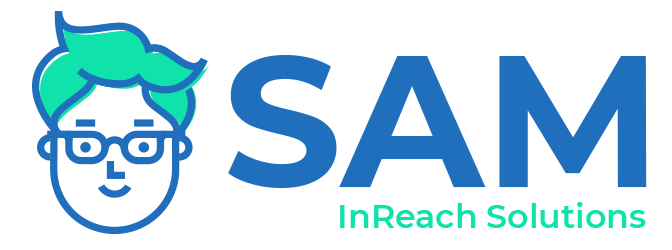In the first post of our Communication Series, we’re discussing how to keep in touch with teams and clients with pre-recorded video and how to create professional-looking videos to share.
We’ve stepped into a new normal of communicating over video chat. While it’s been a great way to stay connected with people both personally and professionally, it might leave you feeling a bit disconnected or even burned out. This is due to what professionals are calling “Zoom fatigue,” in which people are feeling more drained from communicating over video than in person.
According to an article from Harvard Business Review, the combination of direct and constant eye contact as well as the distraction of seeing ourselves in the video makes us hyper-aware and bombarded with visual cues. “Without the visual breaks we need to refocus, our brains grow fatigued.”
Cut back on Zoom meetings by recording your updates to share with teams and clients.
We’re all also dealing with other distractions at home including children, noisy neighbors, and those piles of dishes and laundry that are never quite done. Although we have scheduled daily video meetings, sometimes life happens and the meetings don’t. To stay connected, we’ve started using recorded videos that can be watched at another, more convenient time.
Loom and Vidyard allow you to record yourself and your screen and creates a shareable link you can email or post to Slack. We’ve found Vidyard to be a bit easier and more reliable than Loom. There’s even a Google Chrome extension to make the process simple as well as a free version. We use Camtasia and Snagit to create our user guide videos and have used Snagit to record quick updates to share (although this requires upload to a google drive to create a link to share.)
Here are some ideas to use pre-recorded video:
Updating your staff/supervisor/team on a project or case file
Create a video to show your families how to use the family portal or other public forms in SAM
Create training videos for staff
Share a change in your program or a new procedure
Good lighting and camera position make all the difference for professional-looking video.
Want to look your best on video chats with clients and your team? Find natural light. Position your computer in front of a window (preferably one that receives indirect or “soft” light.)
If you don’t have a window that has soft light coming through, you can use a white sheer drape to cut the harsh light (curtains/drapes with color will change the color in the room - white drapes keep the color from changing). Turn off your overhead light if it’s creating “hot spots” on your face or changing the light to seem very yellow. Side lighting can create harsh lights and shadows. If possible, position yourself in front of the window.
Overhead yellow light
Hot spots from harsh direct lighting
Harsh side light
Back light
Even soft front lighting - overcast day or using sheer drapes
If you need additional lighting or don’t have a convenient window to use, you can use a desk lamp or ring light to brighten up your video.
Don’t forget your background! Make sure anything showing in the background is professional and not that pile of laundry. :)
Raise up your computer or webcam to slightly above your eye line. Use a stack of books or a monitor riser to position your camera in the most flattering way. (Risers are also good for combating neck pain!)
Don’t lean into the camera. Webcams are wide angle so the closer you get, the more distorted your face will look.
We hope these tips are helpful! This is the first in an ongoing series on best practices for good communication with teams and clients. If you have any tips that you think our SAM community would benefit from, please feel free to share them with us and we’ll pass them along.